Changing and adding Room types
Go to the “Rooms” tab, then go to “Room types”
To add a new category, click the “Add” button.
OR
Click the “Edit” button if you want to edit an existing Room types.
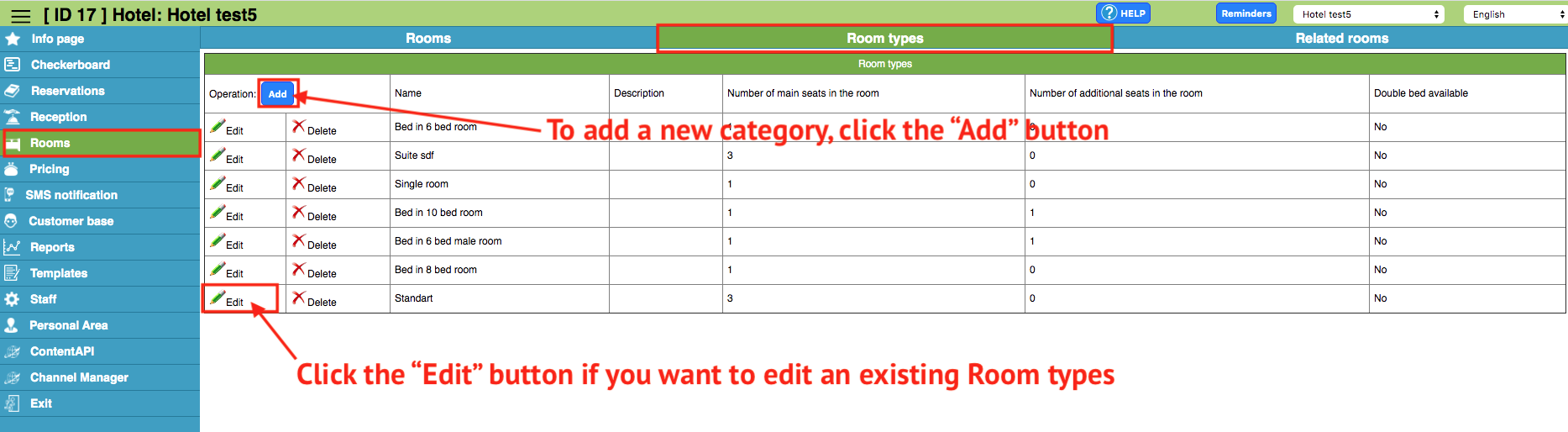
Then change or set the room category settings (Name, number of main places etc). After that click the “Save” button
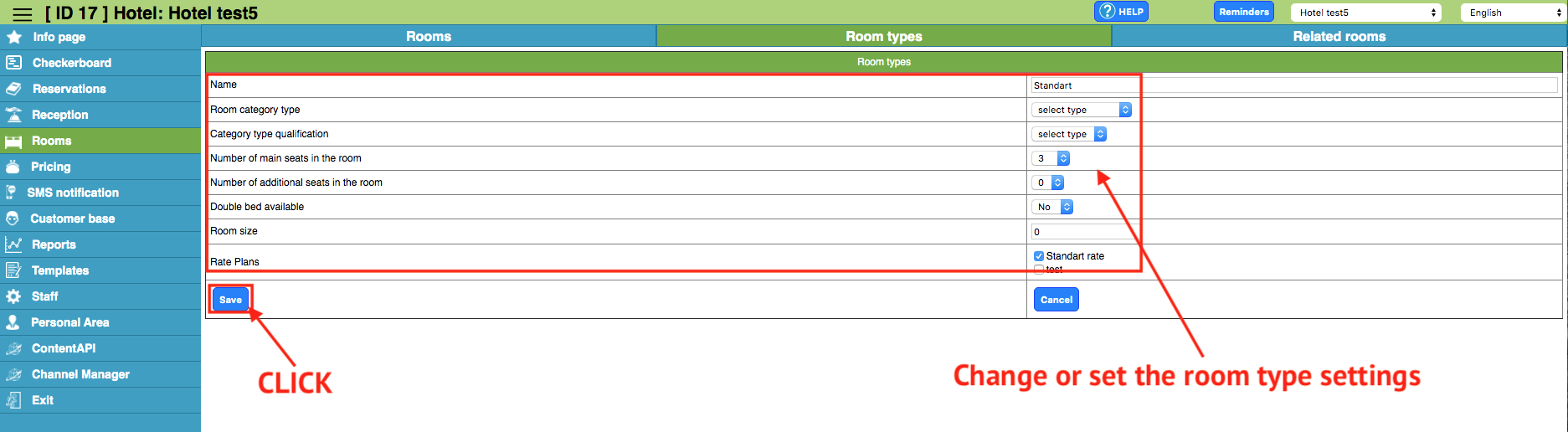
Modify and Add Rooms
Go to the “Rooms” tab, then click “Rooms”
To add a new room, click “Add” button.
OR
Click the “Edit” button if you want to edit an existing Room
Then change or set the number settings (number no., Select the category of number), then click the “Save” button
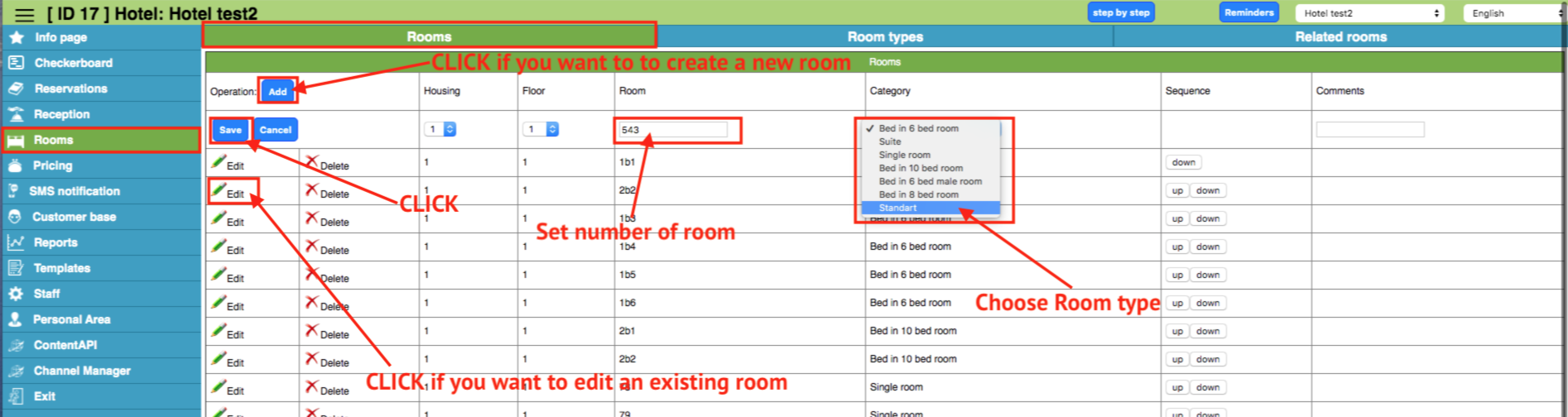
Use the up and down buttons to change the order of the rooms in the checkerboard:
Up - Move up 1 line relative to the current location of the number.
Down – Move down 1 line relative to the current location of the number.
Notes:
If you change the category of an existing room, then all existing reservations in this room will be without a number and you will need to manually place these reservations in a checkerboard.