Manage your property on the go via the BookingLite-Calendar App
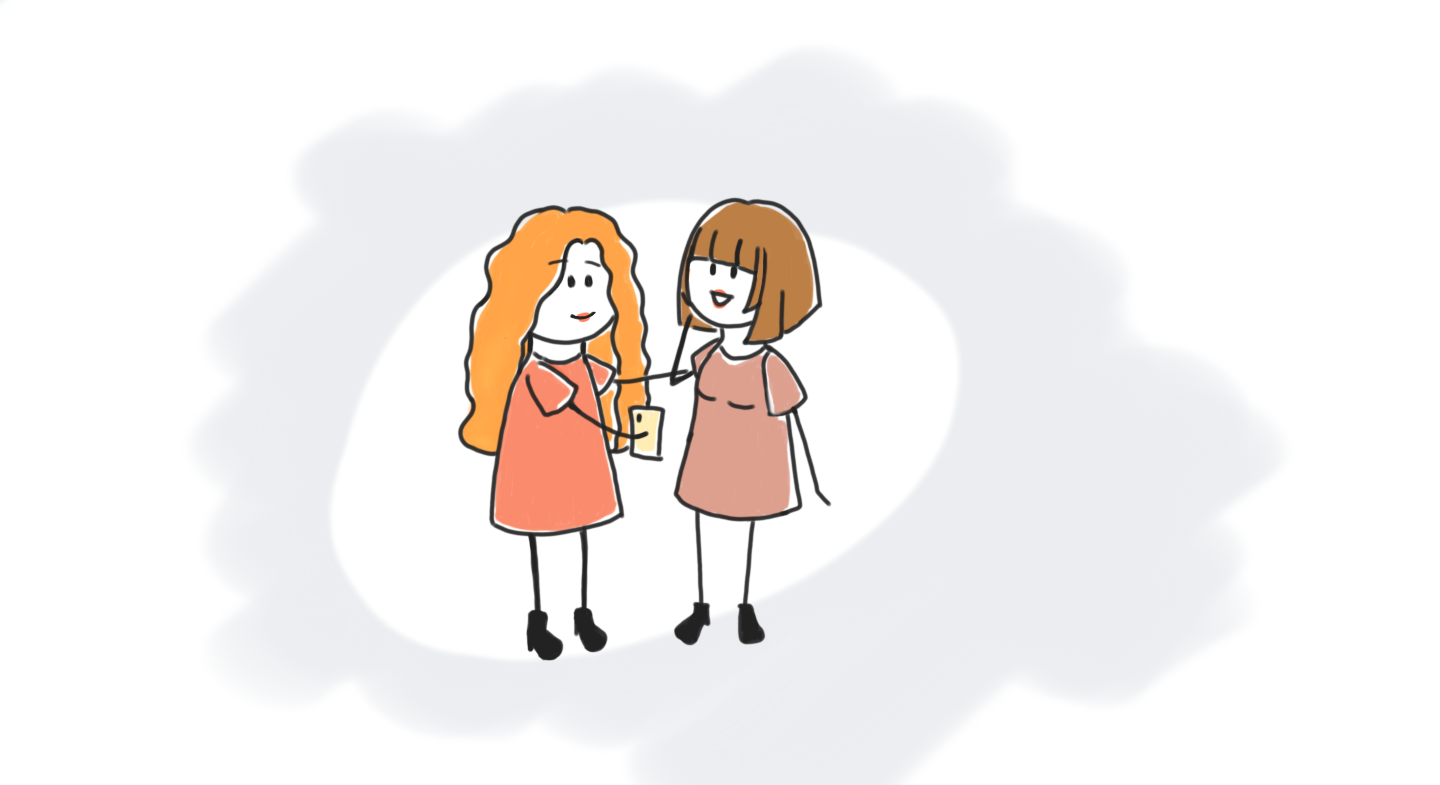
You can instantly manage your reservations through the BookingLite-Calendar App.
View, create and edit reservations from anywhere in the world where there is an Internet connection. All actions in the App are fully synchronized with the web version of your BookingLite extranet.
The BookingLite-Calendar App is available for both Android and IOS devices.
The BookingLite-Calendar App is our cloud-based software for managing hotels, hostels, apartments and other properties.
To manage your reservations via your phone, you need to install the BookingLite-Calendar App.
BookingLite-Calendar App automatically adjusts to screen size and orientation to make it easier for you to view your reservations. On the Calendar screen, you can see dates, guest names, booking cost, booking numbers, color marks if set, room cleaning status if the cleaning module is connected, and other information.
The display of the cost of the reservation depends on your settings or actions when creating the reservation.
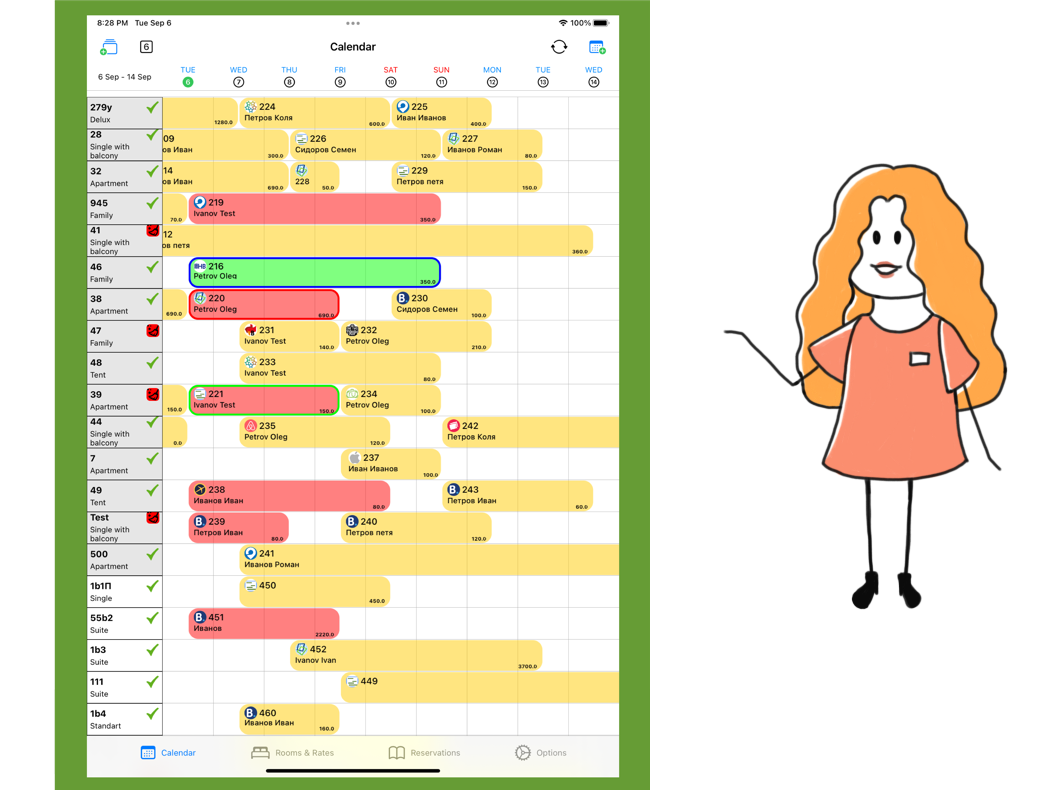
Let's make it clear how the BookingLite-Calendar App simplifies your everyday routine
You can:
Create reservations via App
To create a reservation for a specific room, click on the cell at the intersection of the desired room and date, or click on the sign for creating a new reservation in the upper right corner.
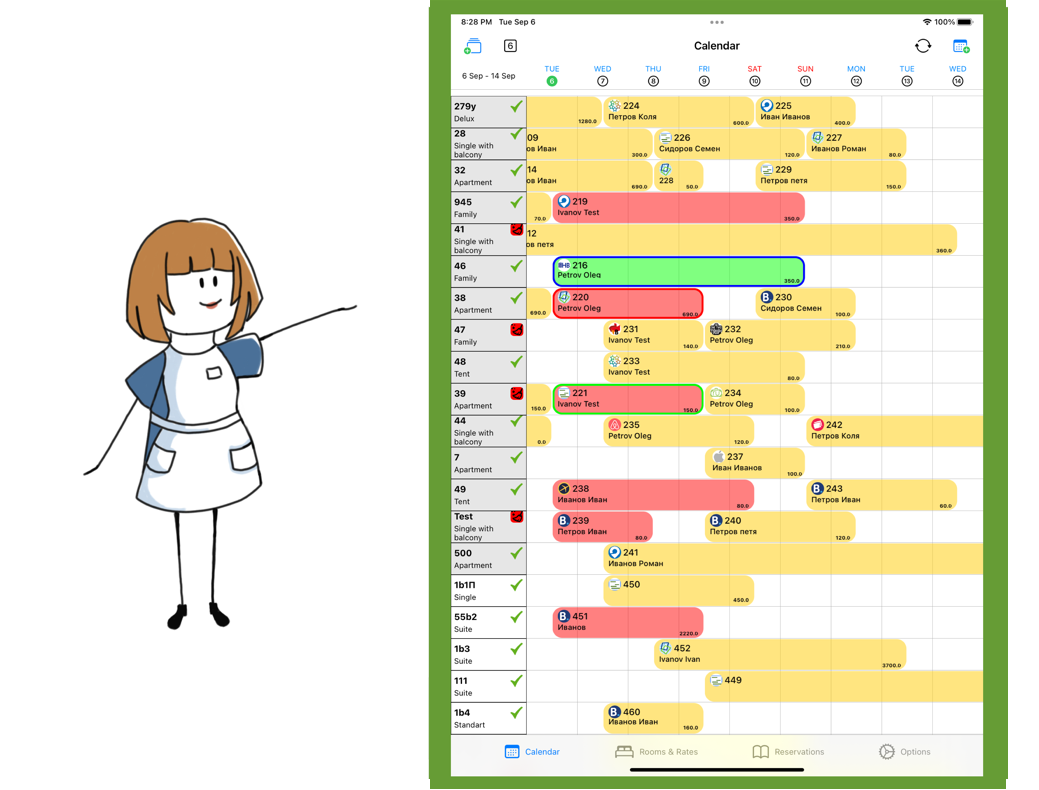
In the window that opens, fill in the required data and click the "Save reservation" button.
View reservation details
Click on the reservation on calendar to see reservation details.
Edit reservations
You can edit any reservation.
To do this, click on the reservation in the calendar or find it through the search in the "Reservations" menu item.
Reservation information will open.
After making changes, click on the "Save reservation" button
In the mobile app, you can change:
- dates of arrival and departure.
- number of nights.
- rates.
- costs.
- guest information such as name, phone number, e-mail.
- color marks.
- room.
- status and so on.
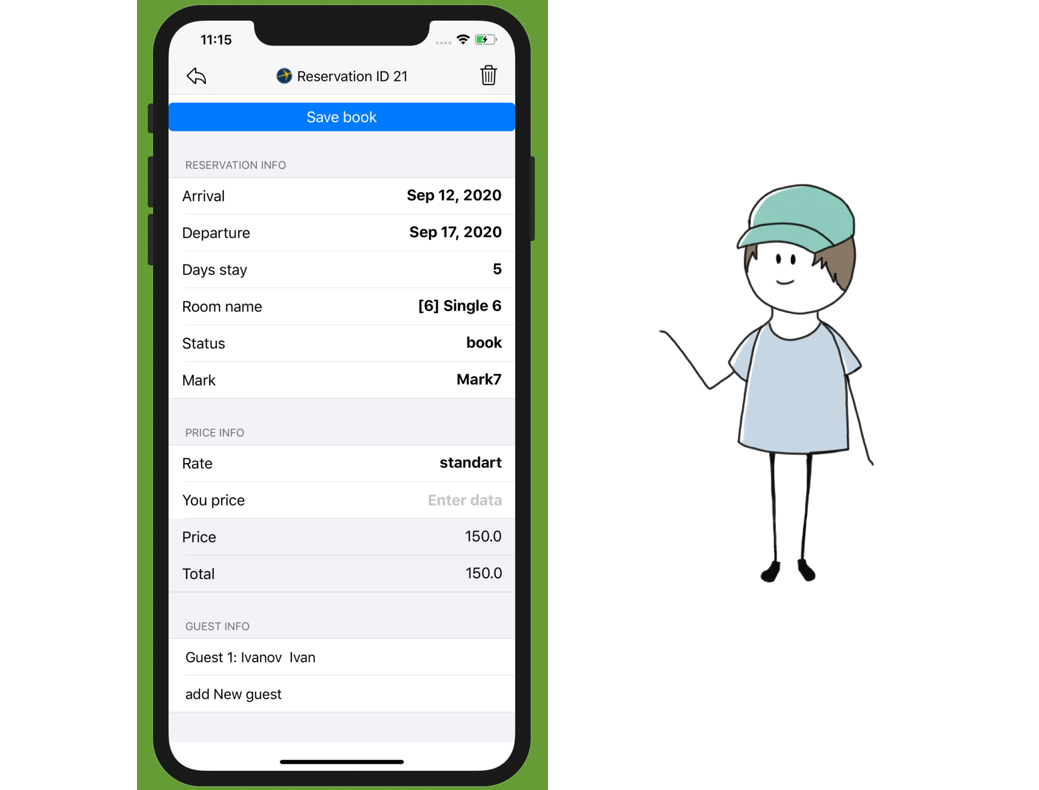
Booking search
The reservation can be found, for example, by the guest's last name or reservation ID. To start the search, go to the "Reservations" screen.
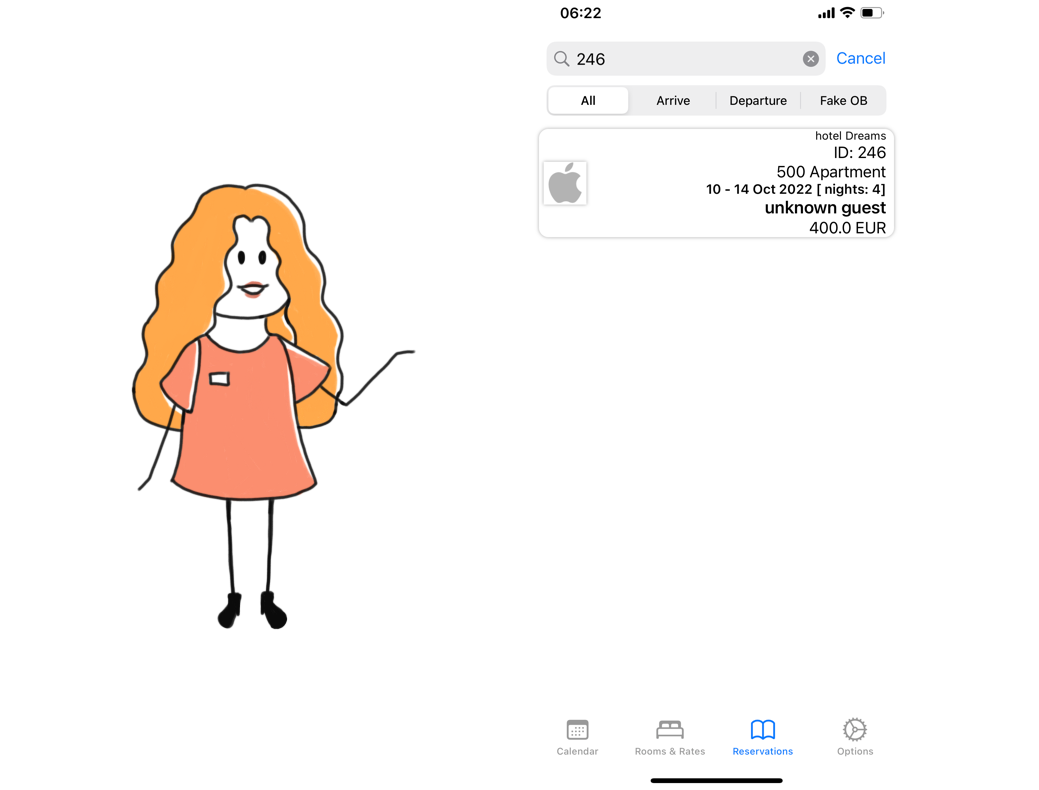
View and manage unallocated bookings
You can see unallocated reservations in the "Reservations" screen.
In such bookings, you will see a bright red sign “No set room”. To see all such bookings, go to the Fake OB tab

To distribute the reservation of its population, select the room and click the "Save reservation" button.
Create and use your own color labels
Color tags are used so that the hotel staff can see the important information in the calendar. Customize which color will mean to you. You can create and use your own color marks both from the BookingLite-Calendar App and in the WEB version of the program.
To customize your color marks in the BookingLite-Calendar App, go to the Options screen then tap on Set Mark.
Name the marks and click the "Save mark" button.
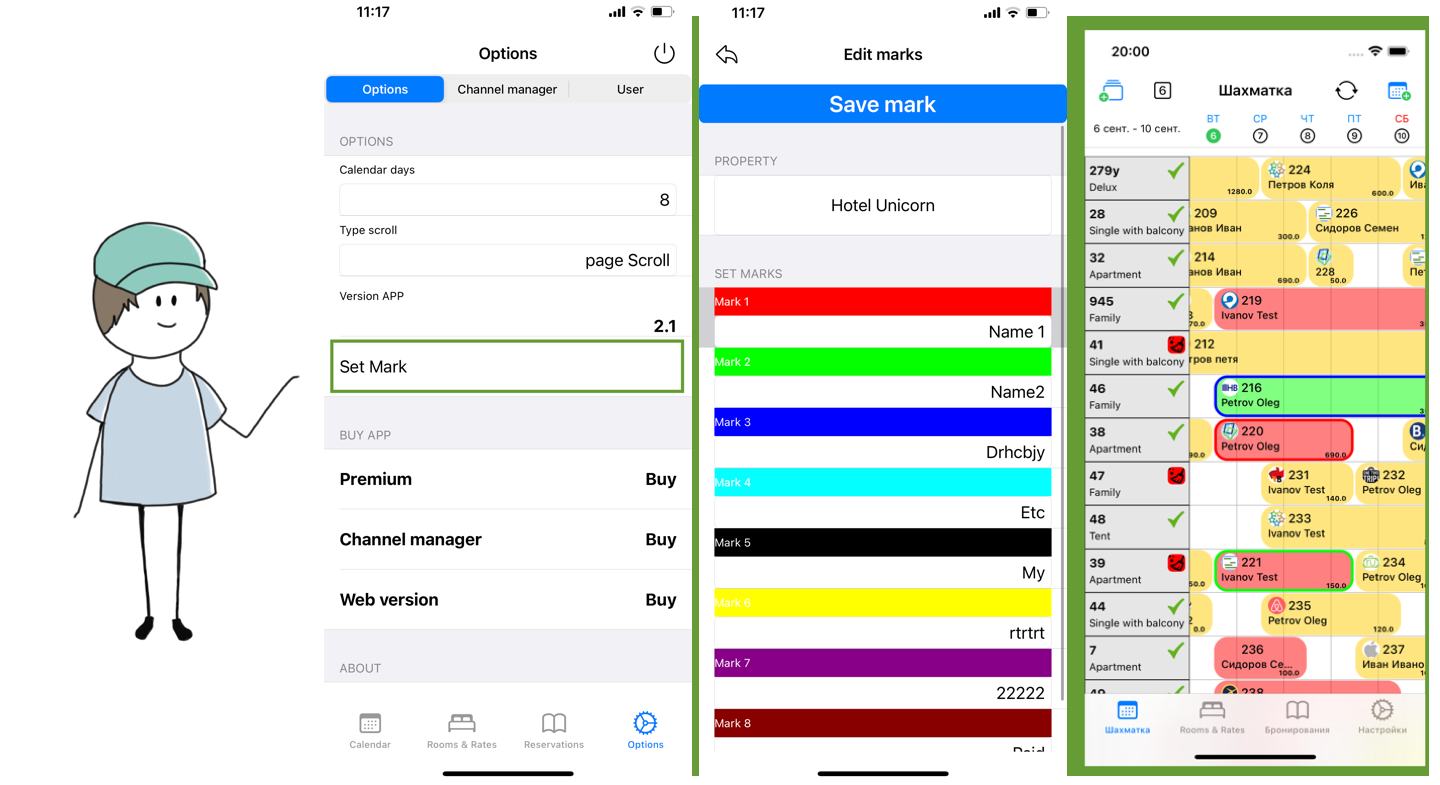
You can use marks for any reservations, if any mark is attached to the booking, then you will see a rim of the color around reservations.
Create and edit room categories
You can create and edit your Room types via BookingLite-Calendar App. To do this, go to the "Rooms & Rates" screen.
To create a new room type, go to the "Room Types" tab then click the + sign in the upper left corner.
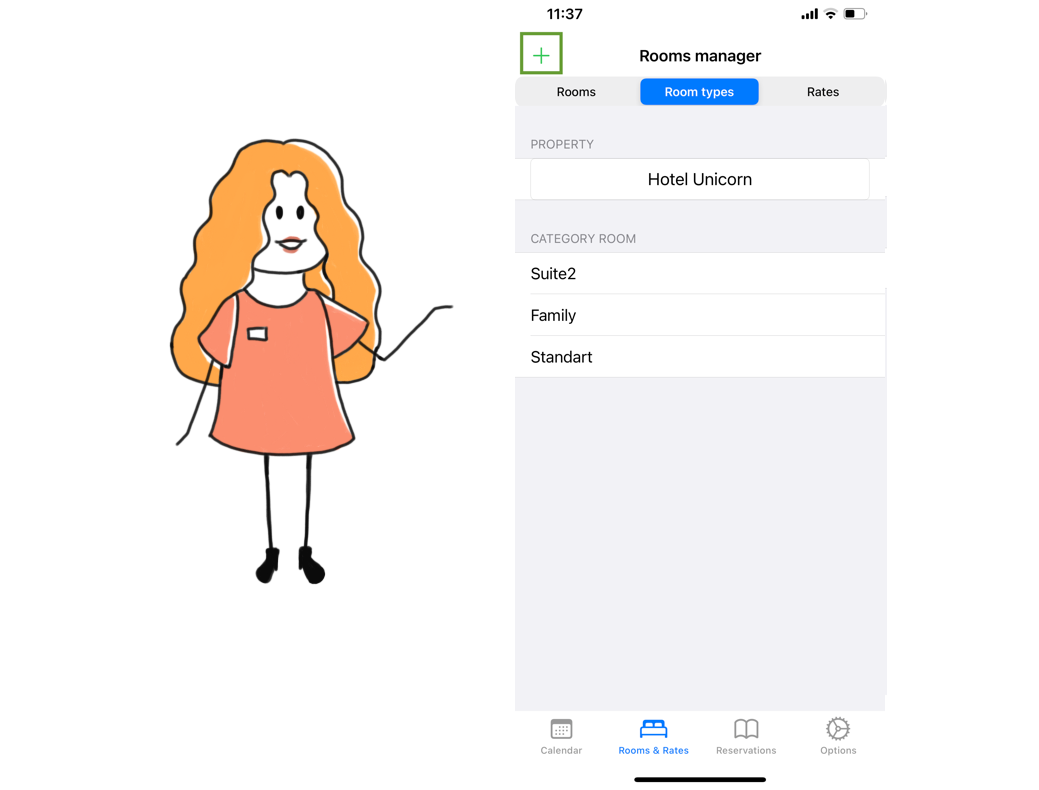
Fill in the name of the new room type, capacity and set the base price, then click the "Save Room type" button.
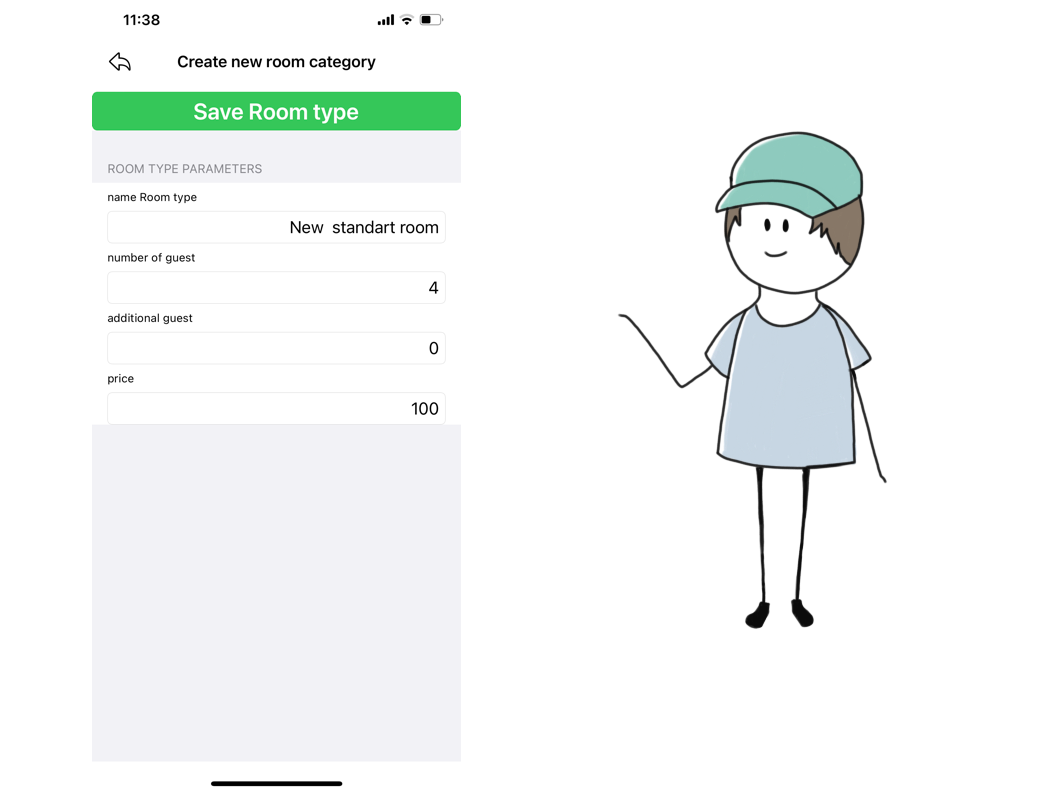
To edit an existing one, click on the Room type which you want to edit, make the necessary changes, and click Save Room type button.
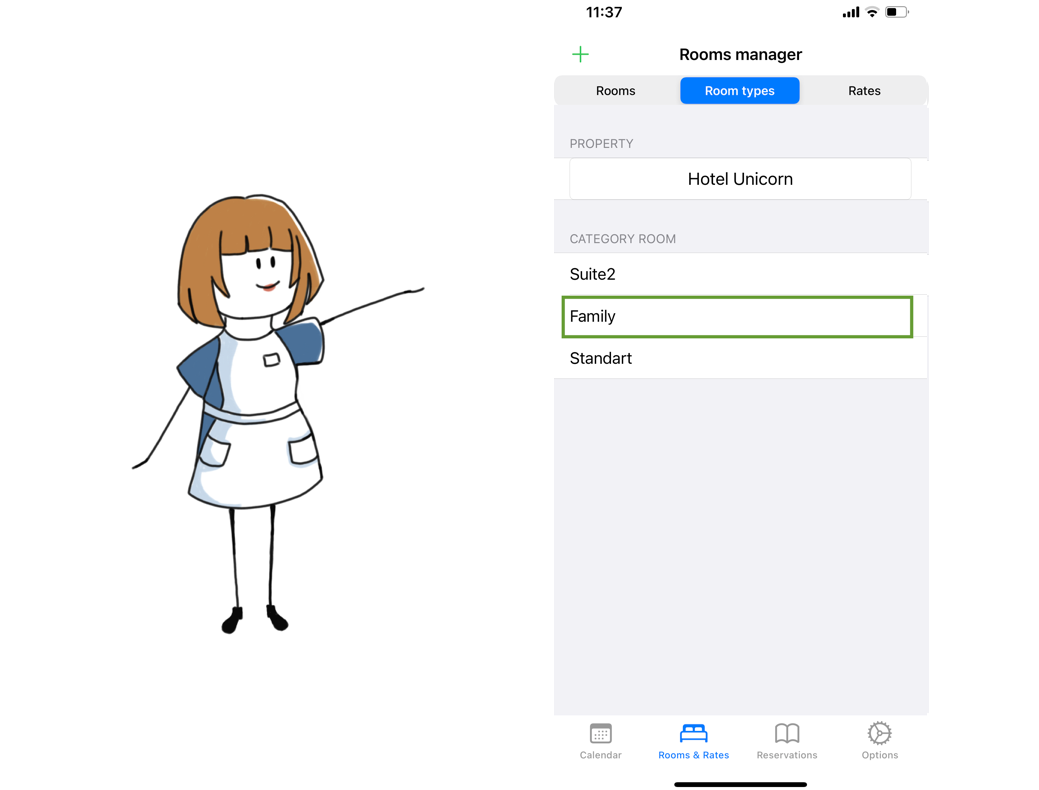
Create and edit rooms
The BookingLite-Calendar application allows you to create and edit rooms. To do this, go to the "Rooms & Rates" screen.
To create a new room, go to the "Rooms" tab and click the + sign in the upper left corner.
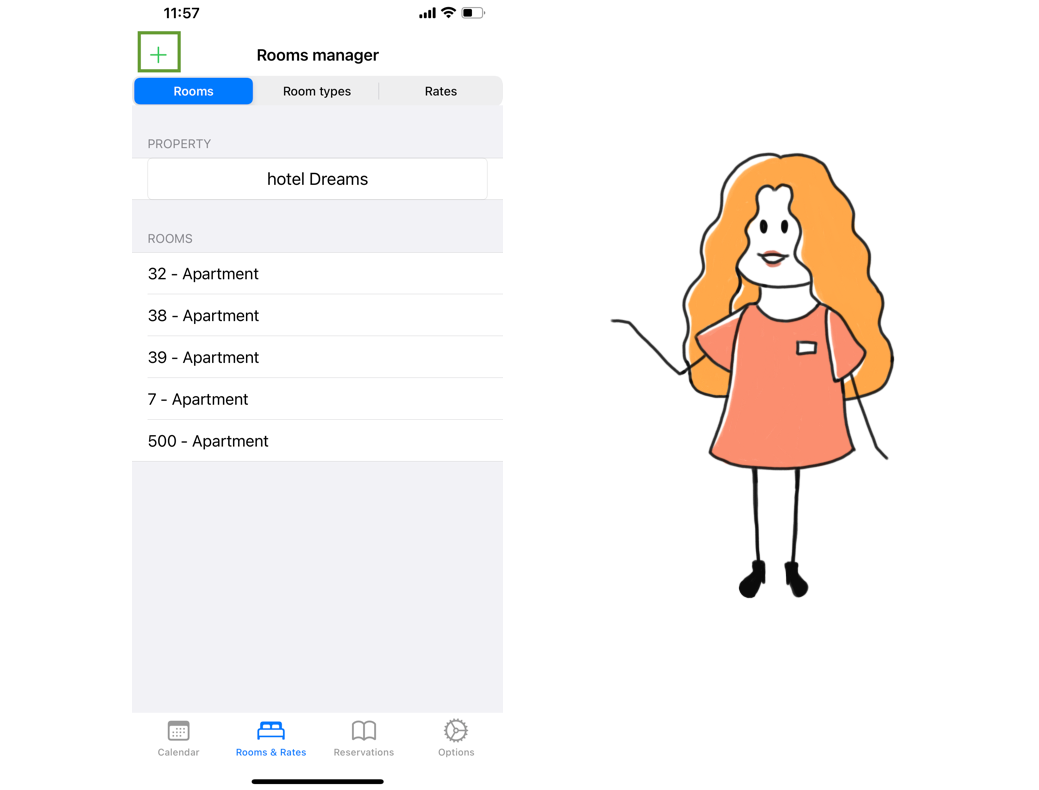
Fill in the room number and select the room type to which this room will belong, then click the "Save Room" button.
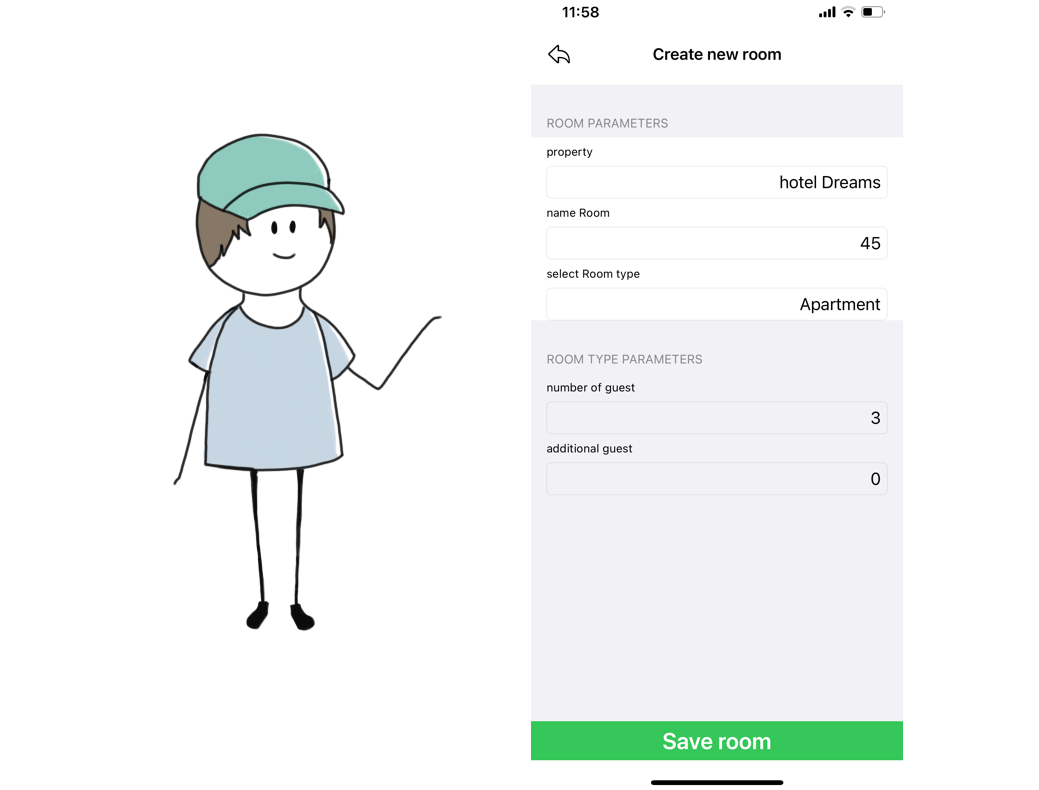
To edit an existing room, click on the room you want to edit, make the necessary changes, and click Save Room button.

Create new rates
Just like in the WEB version of the BookingLite, you can create and edit Rates. To do it, go to the "Rooms & Rates" screen.
To create a new rate, go to the "Rates" tab and click the + sign in the upper left corner.
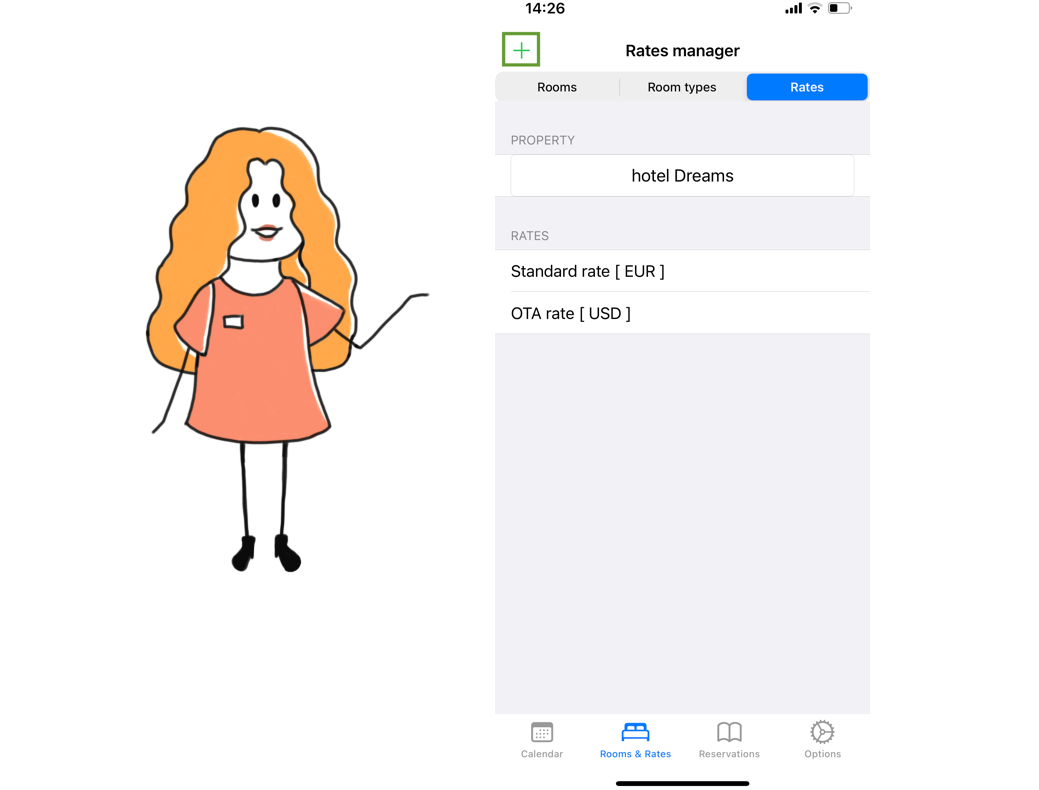
Name the Rate, select the dates, set a price, and then click the "Save Rate" button.

Change Prices
You can set and change prices via in the BookingLite-Calendar application. To do this, go to the "Rooms & Rates" screen.
Click on the rate for which you want to change prices.
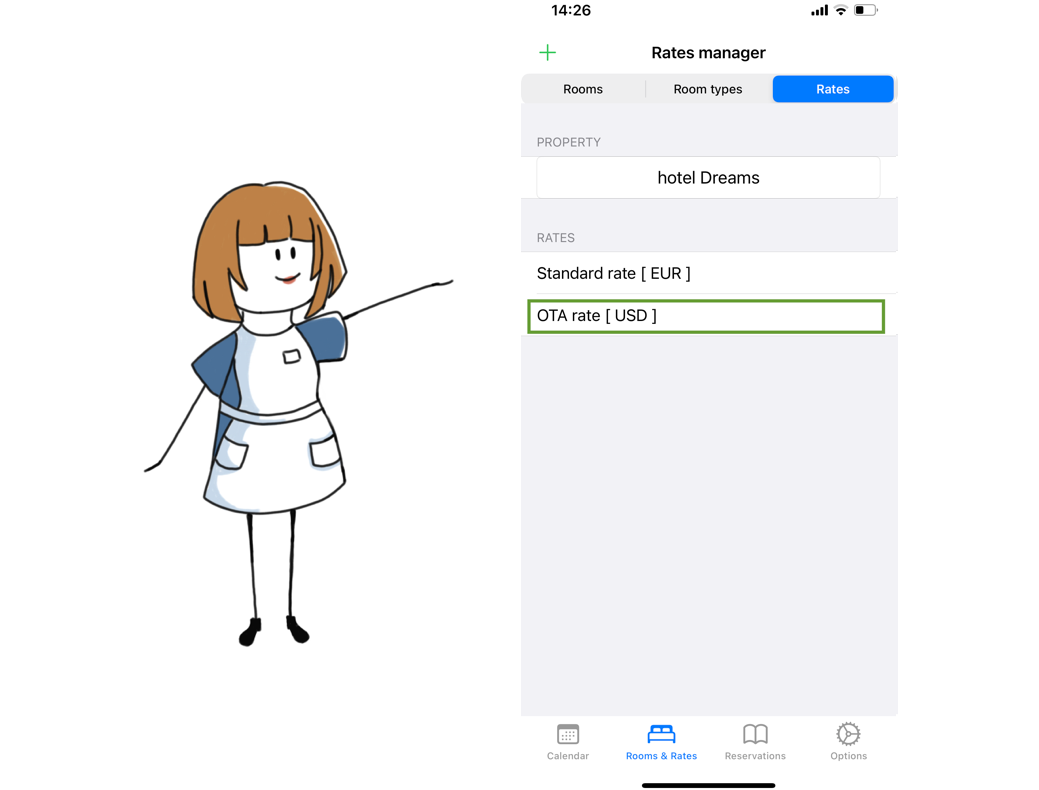
Select the room type for which you want to change or set prices, then choise dates via the calendar.
In the opened window, set a new price and then click the "Save" button
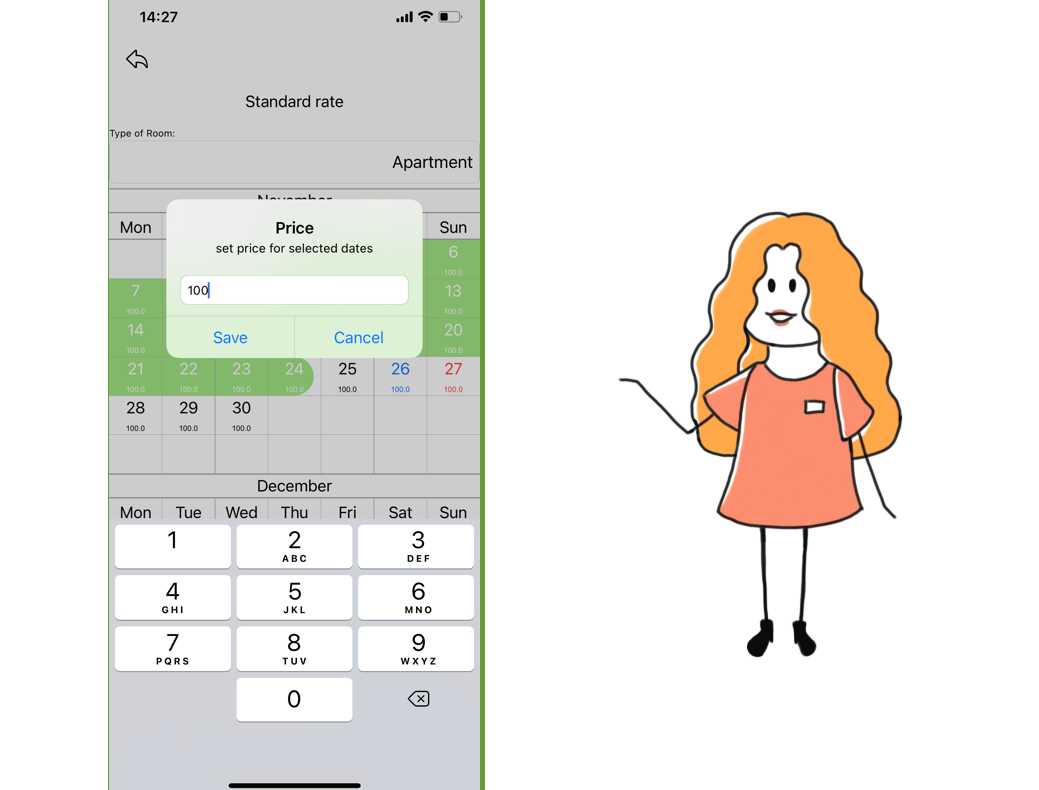
At the same way, you can see the current prices.
Synchronization with OTA*
It is amazing but, you can even set up synchronization with some sales channels via BookingLite-Calendar.
Which you can do for it? Go to the "Options" screen, then go to the "Channel manager" menu.
Here you can see the sync status for each channel.
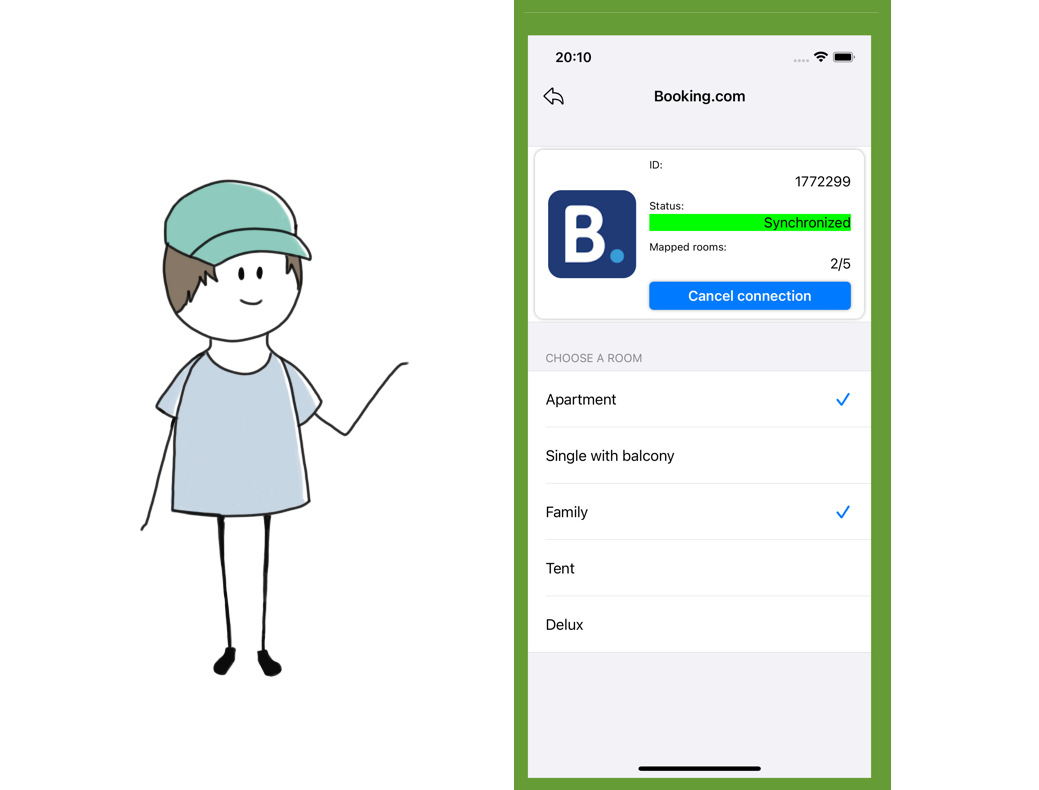
To sync or resync the sales channel** just click on it.
It is simple, just do it via our IOS App
* This feature is only available for IOS application BookingLite-Calendar
** Not available for all sales channels through the BookingLite-Calendar application, you can set up the synchronization of such sales channels in your personal account in the WEB version of the BookingLite